Connecting to Redis™ via Shell / SSL Shell
Have you ever been fed up with the complicated procedures connecting to Redis™? In RClusters, everything is simple and smooth. The following article will help you obtain the connection method easily.
1. Locate the target deployment
Log in to the Control Panel and locate your target deployment on the Home page or the My Applications page.
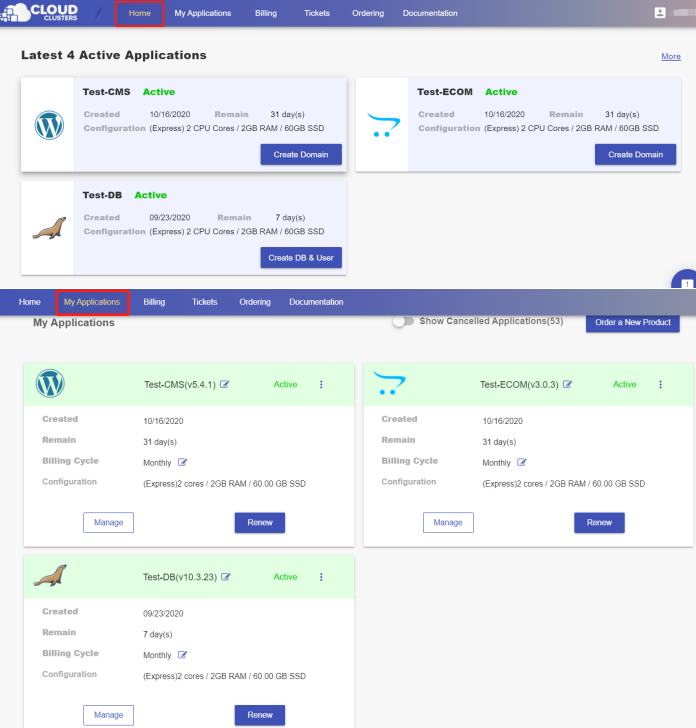
Creating Users
If there is no existing users, please create one first. Click the "Manage" button on the Home page or the My Applications page. Then Click the “DB & User” tab in the menu bar on the left. On the page, you can create your Redis™ users.
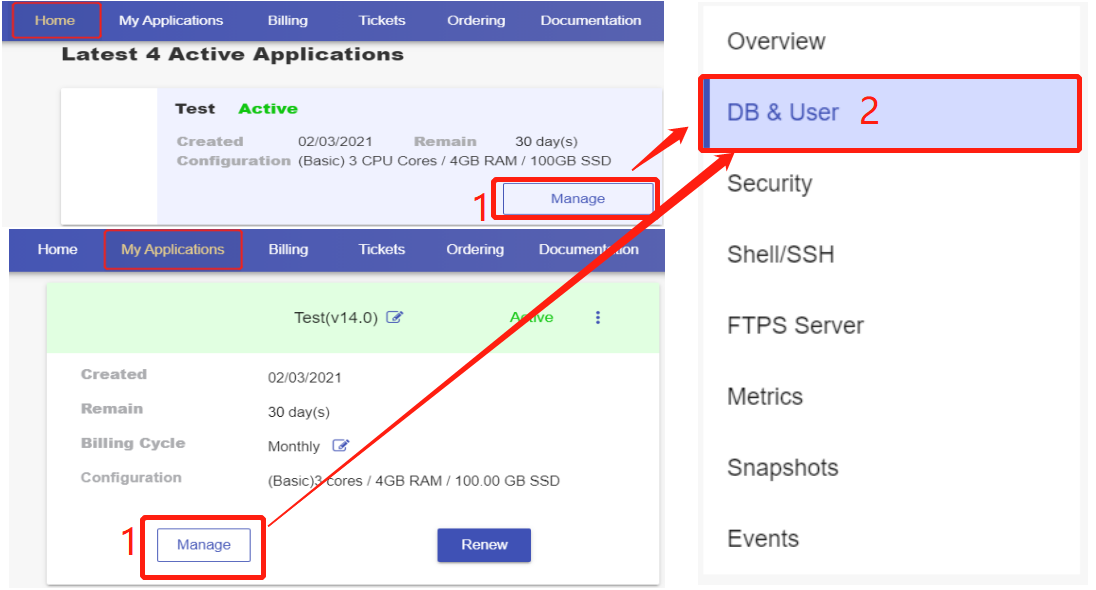
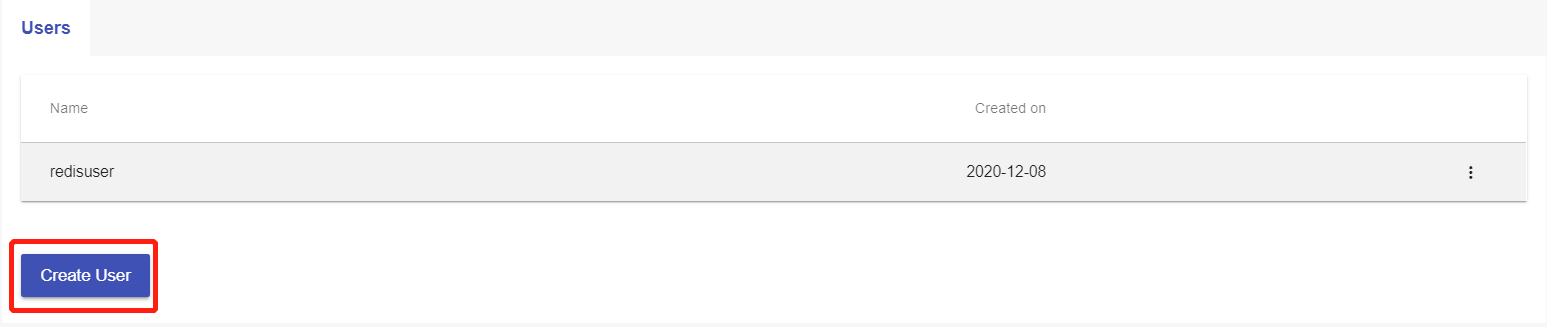
3. Find Redis™ SSL Shell connection string
Go to the "Connection Information" section on the Overview page to get Redis™ shell connection string.
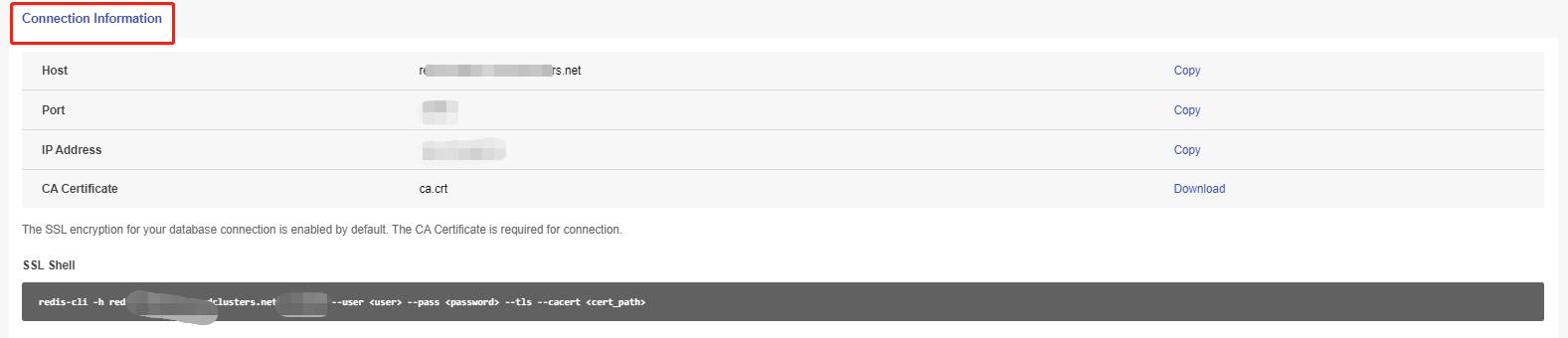
Click the Certificate file link to download the certificate. Then copy it to the client machine.
4. Connect to the Redis™ server
Download and install the Redis™ community client program.
Please copy the Shell or SSL Shell connection string to the command window. Replace the<user>and<password> with your own database user and password in order to connect to the Redis™ server.

A Redis™ instance supports 16 logical databases. They are numbered from 0 to 15. By default, you connect to database 0 when you connect to your Redis™ instance. If you would like to connect to another database, you could use the select command after you connect like below:
127.0.0.1:6379> select 10
After you connect to the database 10, it will be reflected in the redis-cli prompt as follows:
127.0.0.1:6379[10]>